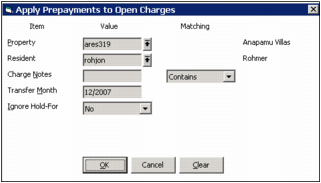|
1
|
From the VWA top menu, select Toolbox > Apply Prepayments. The Apply Prepayments to Open Charges screen appears.
|
Property Type or select the code of the property or property list for which you want to apply prepayments.
Resident Type or select the code for one or more residents. You can leave the Property field empty if you want to apply prepayments to specific residents. If you select a property, you can only select the residents at that property.
Charge Notes If you want to apply the prepayments to charges that have specific text in the charge records' Notes field, type all or part of the note.
Transfer Month Type the month in which you want the receipt to post. The default is the current operating month.
Ignore Hold-For Select No if you want to pay charges with payments that apply to the same G/L account as the charge. Select Yes if you want to override the Hold-For option on the charge (and pay the charges regardless of the G/L account to which the prepayment applies).
|
3
|
Click OK. A message appears when the process is completed.
|
|
4
|
If you want to review the results of the operation, select Toolbox > Toolbox Log. The Toolbox.log file opens in your text editor.
|