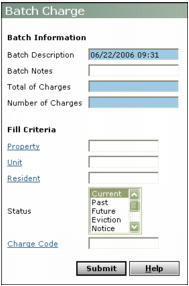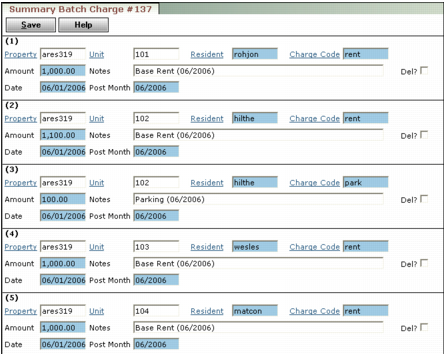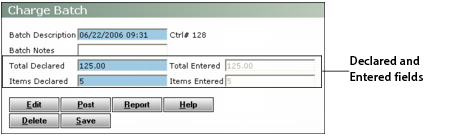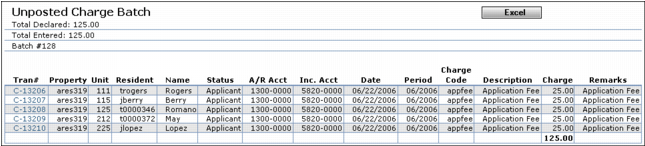This procedure explains how to create a batch using the summary batch procedure. For information about creating a batch using the detail batch procedure, see “Creating Detail Charge Batches”.
|
1
|
|
2
|
In the Total of charges field, type the total monetary amount for charges in the batch.
|
|
3
|
In the Number of charges field, type the quantity of charges in the batch.
|
|
4
|
Complete the Fill Criteria section for those fields you want Voyager to automatically complete on the screen for each charge in the batch. For example, if you want to use the same charge code for all charges in the batch, complete the Charge Code field.
|
|
5
|
Click Submit. The Summary Batch Charge screen appears, with one entry for each resident matching the filter criteria. If you completed any of the fields in the Fill Criteria section of the Batch Charge filter, the associated fields are completed in the Summary Batch Charge screen.
|
|
7
|
Click Save.
|
Voyager saves the charge batch, exits the Summary Batch Charge screen, assigns a batch number to your new batch, and displays the Charge Batch screen.
The Declared and Entered fields must match before you can proceed. If they do not match, you can modify the amounts in the Declared fields or click the Edit button to return to the Summary Batch Charge screen and make changes there.
|
8
|
|
9
|
Verify that the information is correct and close the window. In the Charge Batch screen, click Post.
|
|
10
|
When asked to confirm that you want to post, click OK. Voyager posts the batch and displays confirmation.
|